Tutorial for Anome’s Mainnet Collateralized Lending
1. To participate in Anome’s collateralized lending, please prepare at least one card for collateral. The tutorial for purchasing Anome cards is as follows: (If you already have card assets, please proceed directly to step 2)
1.1 Open the Anome mainnet link: https://anome.xyz1.2 Click “Connect Wallet” in the top right corner of the website.

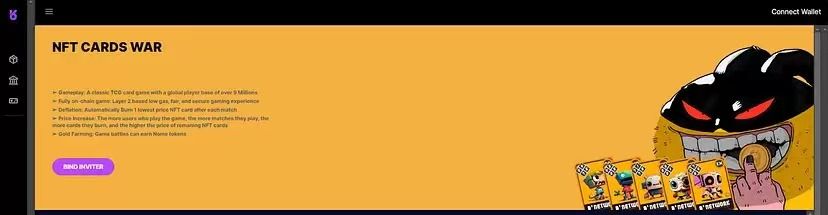
1.3 As shown, Anome mainnet supports popular wallets such as TokenPocket, MetaMask, Browser Wallet, imToken, OKX Wallet, Bitget Wallet, and WalletConnect.

1.4 Wallet Connection Demonstration
For this tutorial, we will use the “TokenPocket” wallet as an example. Click on the TokenPocket wallet, and a prompt will appear in the top right corner of the browser. Click confirm and connect.
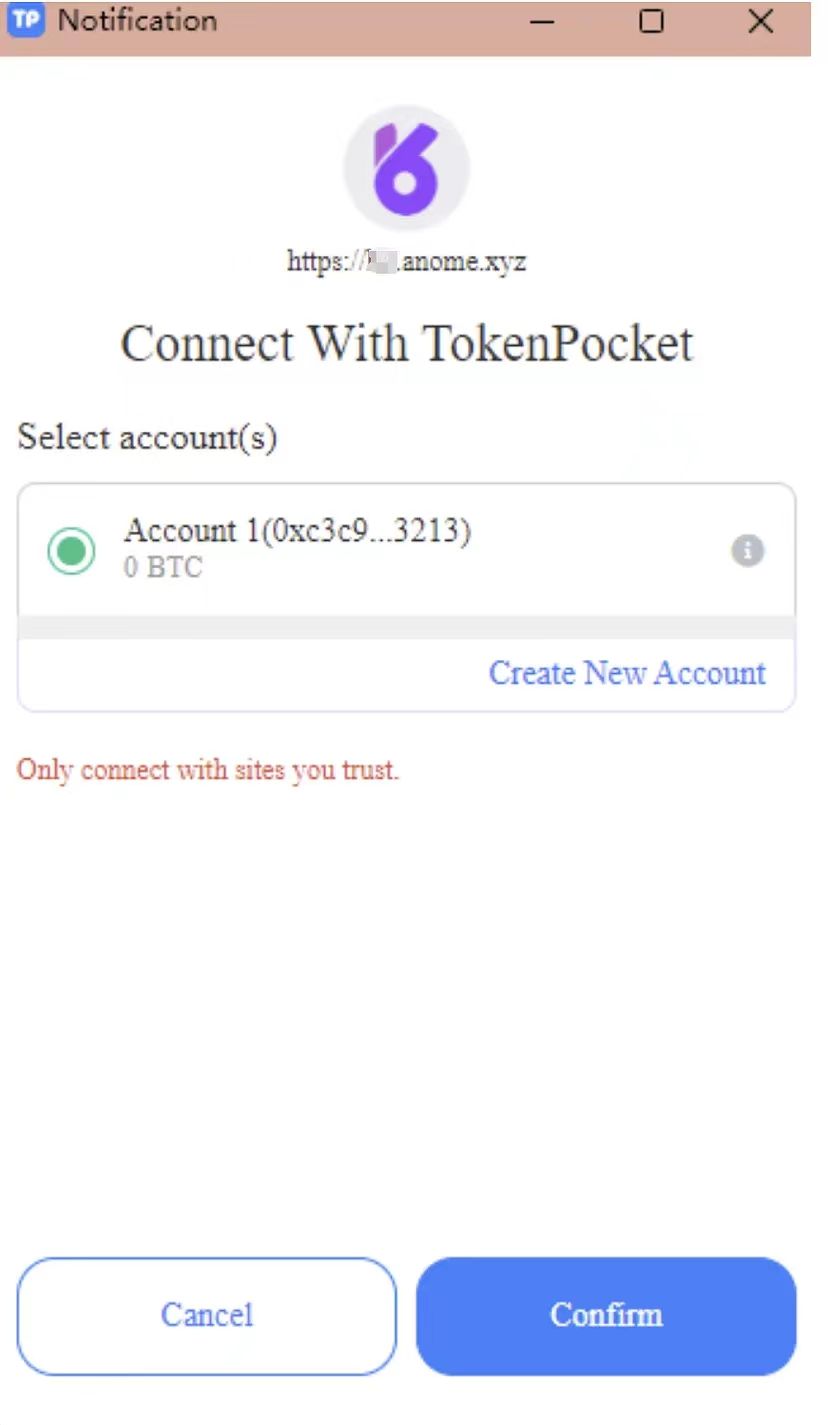
1.5 Adding USDT to B² Network
The B² Network chain does not display USDT by default in the wallet. To view your USDT balance, you need to add it manually. Here’s how to do it using TokenPocket as an example:Click the “+” sign at the bottom right.
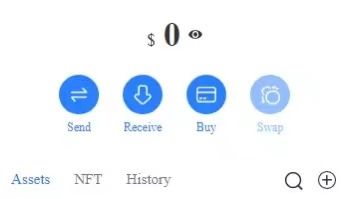
Select “Custom Token” and enter the contract address: 0x681202351a488040Fa4FdCc24188AfB582c9DD62. USDT will be displayed automatically.

1.6 Card Store
Once you have prepared enough USDT and BTC, you can view the card store on the website. Anome has set the initial price for all cards, regardless of their level, at 0.3 USDT per card.

1.7 Card Purchase
It is recommended to start purchasing from level X cards. You need at least five cards to participate in battles.Click “MINT” to check the card price.
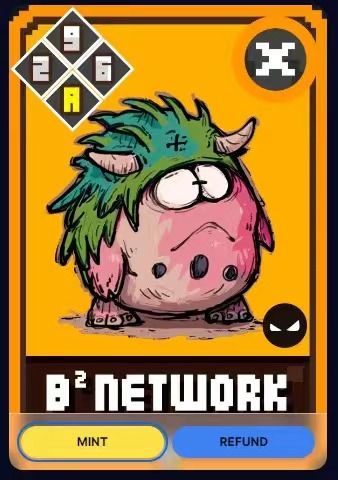
The top-left corner of the card shows four values (up, down, left, right) ranging from 1 to 10. The value 10 is represented by a yellow “A”.The top-right corner shows the card level, from I to X.After clicking “MINT”, you can see the card’s price, total number, remaining number, and the number of destroyed cards.
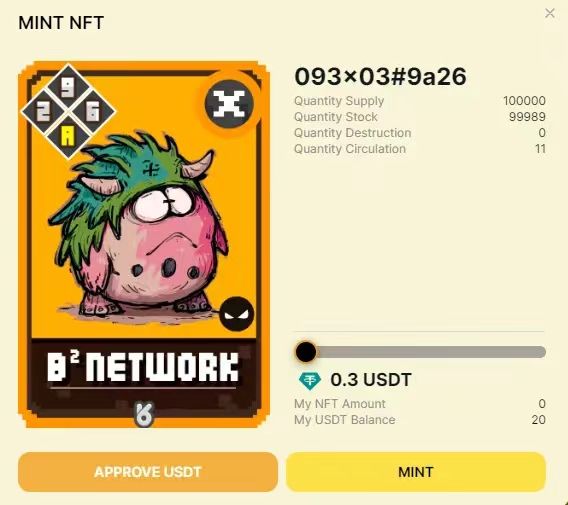
If you find the card suitable, click “APPROVE USDT” (only needed for the first purchase), confirm the wallet prompt, then click “MINT” again to complete the purchase.After purchasing, the number of cards you own will be displayed under “My NFT Amount”. 1.8 Selling Cards
If you find the purchased card unsuitable, you can sell it anytime.

Find your card and click “REFUND”.

Confirm with “APPROVE NFT” (only needed for the first sale), then click “REFUND NOW” and confirm the wallet prompt to complete the sale.

Here we can see “My NFT Amount” in the lower right corner of the card. The quantity above is 2. When sold in real time, the quantity becomes “1”
2. Collateralized Lending
As shown in the image, Anome’s collateralized lending can be accessed by clicking on the “Bank” icon on the main page of the official website.

2.1 The interface after clicking “My Bank” is shown below.
In the “My Bank” interface, the following will be displayed: Annual Percentage Yield(APY), Borrow Interest rRate, current available balance for players, number of NFT cards held, number of collateralized cards, total available funds for borrowing.

2.2 Card Authorization
In the “My Bank” interface, there is a level arrangement similar to the card marketplace, ranging from Level I to X. Find the card level that you own.

After finding your card, click “APPROVE” and complete the wallet authorization. The authorization is complete when the “APPROVE” button is no longer displayed below the card.

2.3 Collateralize Cards
As shown in the image, after completing all authorizations, click on the card again. The amount of funds available for borrowing will be displayed at the bottom left and right of the webpage. This indicates that when we choose to collateralize this card, the player will receive 0.161338USDA
If you confirm that you want to collateralize, click “OK” at the bottom left.
After proceeding with two more wallet confirmations, the collateralization will be complete, and the player will receive the borrowed funds. At this point, you will see an increase in the “USDA” amount in the “My Bank” section, which matches the amount borrowed from the card. These funds can be used to continue purchasing cards in the Anome card marketplace.
2.4 Card Redemption
Card redemption is done through “REPAY.” When players enter “My Bank,” it defaults to “STAKING NFT.”
You need to manually switch to “REPAY” by clicking the “REPAY” button.

The card redemption interface also has a level arrangement from I to X.Find the card you just collateralized and click “APPROVE.”
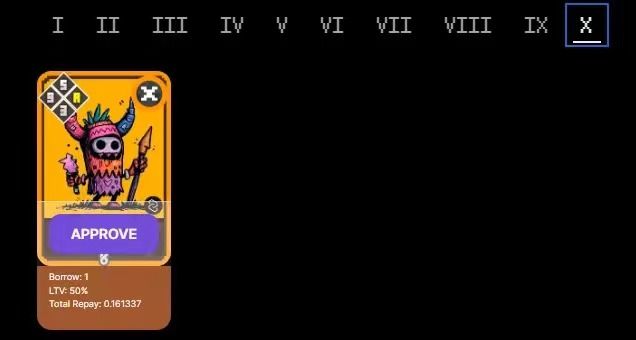
After the wallet authorization is successfully completed, the “APPROVE” button will no longer be displayed below the card. As with the steps for collateralizing a card, after completing the wallet authorization, click on the card again. As shown in the image, the amount of USDA needed to redeem the card, 0.161337USDA, will be displayed on the right side and bottom left of the webpage.

About Anome: Anome aims to create a fully on-chain NFT circulation platformWebsite | Twitter | Telegram chat | Discord | Developer Community |Medium
更多推荐
 已为社区贡献24条内容
已为社区贡献24条内容










所有评论(0)